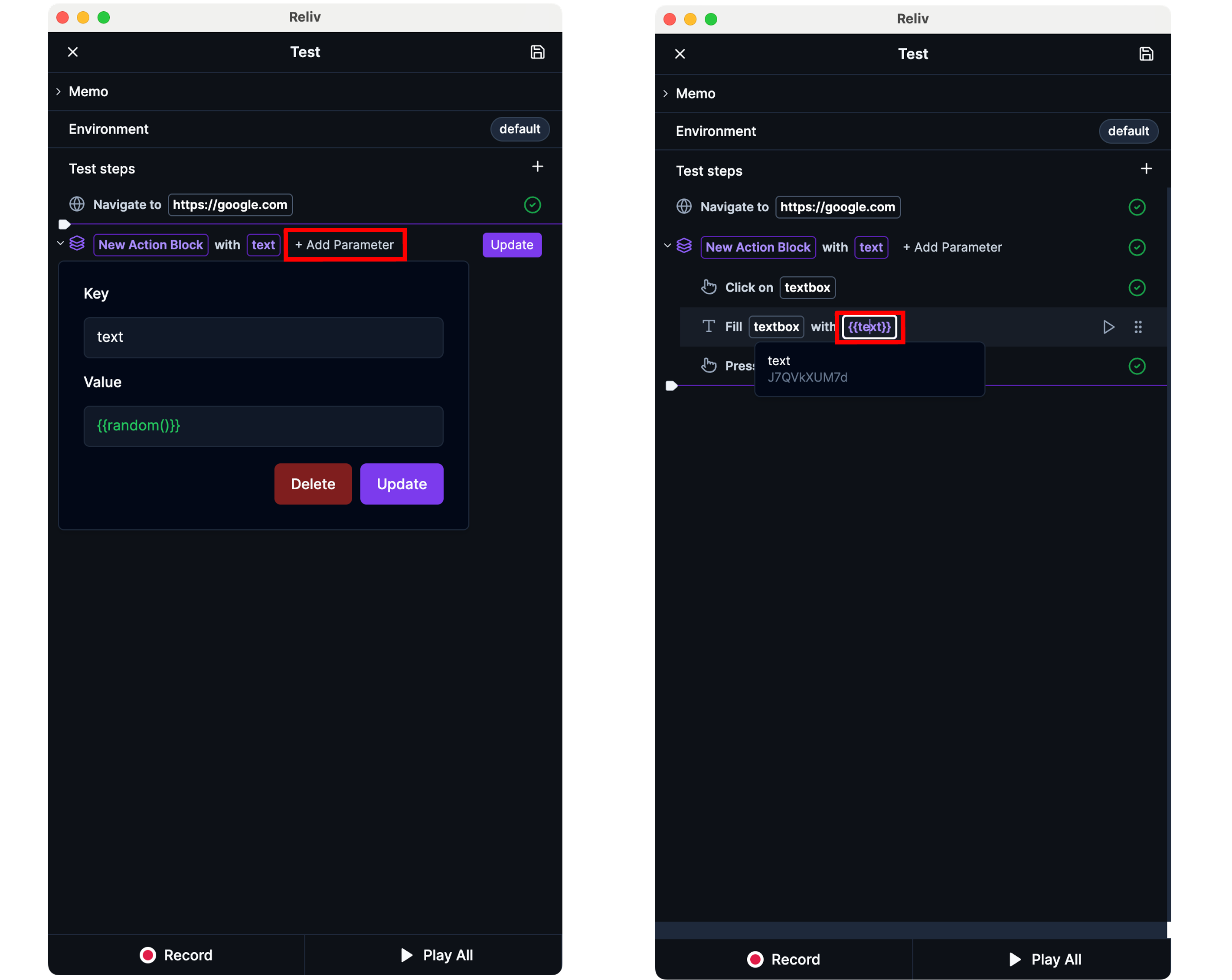You can save a series of actions that are repeatedly used in test scenarios as an action block and add them all at once.
1. Creating Action Blocks
Select the range of actions you want to group into an action block by pressing theShift key.
Right-click on the action range and click [Create Action Block] to create an action block.
Set a name for the action block.
After modifying the name of the action block or the actions within it,
click the [Update] button to apply the changes to other tests.
click the [Update] button to apply the changes to other tests.
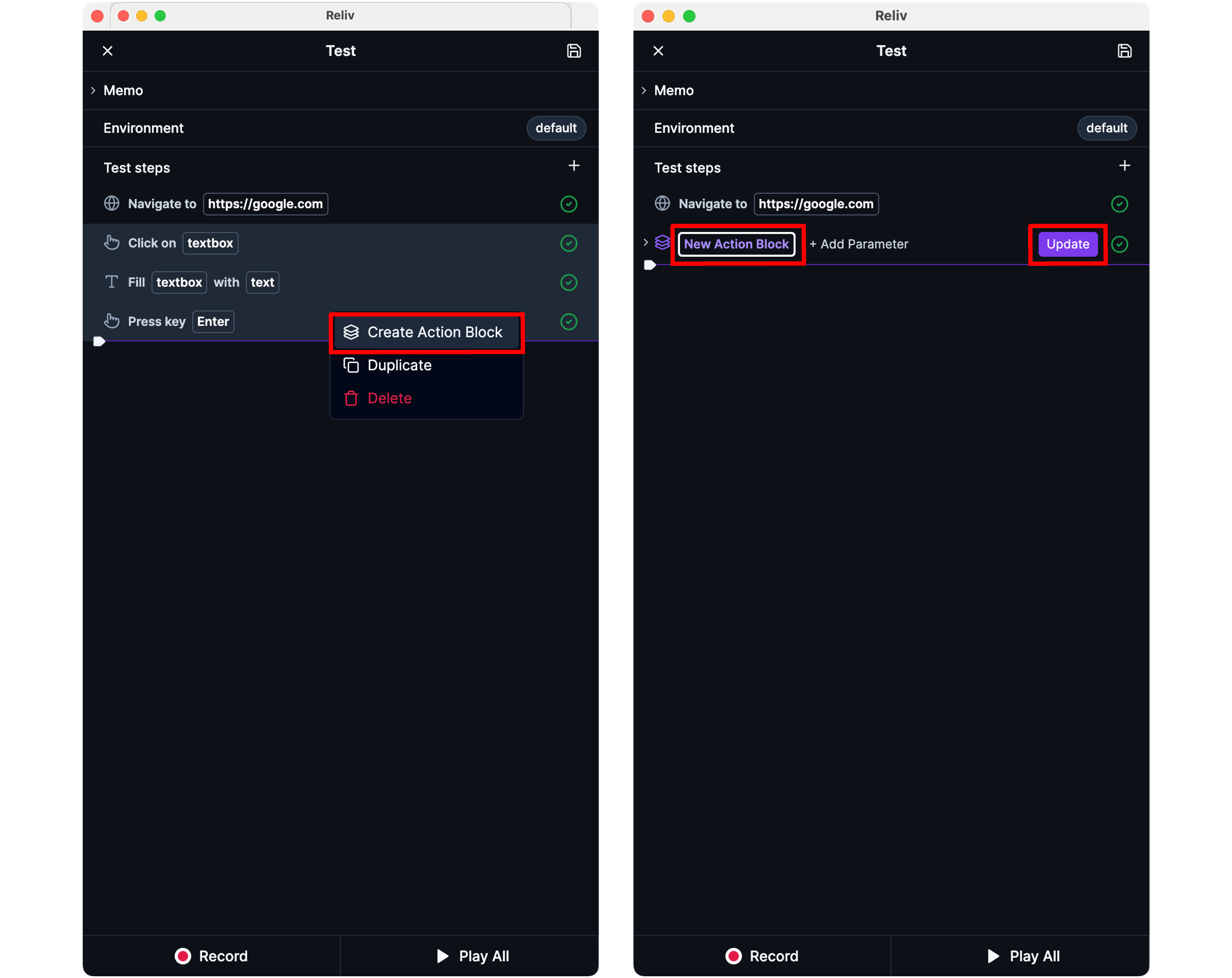
2. Using Action Blocks
You can add an action block by clicking the [+] button > [Add Action Block] button at the top right of the [Test Steps] panel in the Reliv Editor.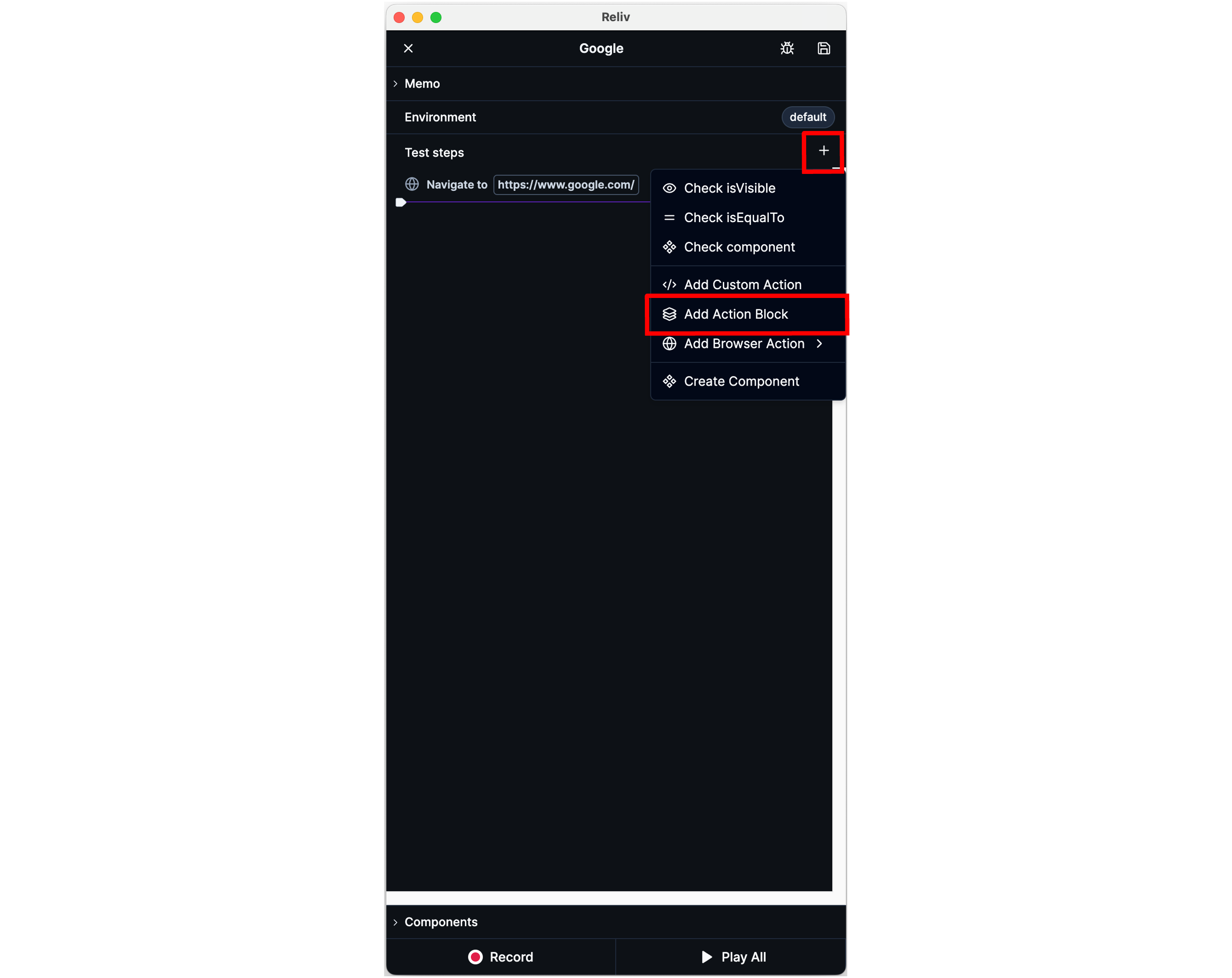
3. Action Block Parameters
You can define parameters to manage values that need to change depending on usage context. This is similar to using variables within an action block, but by using parameters, you can receive variable values from outside the action block and use them.3-1. Creating Action Block Parameters
You can add a parameter by clicking the [+ Add Parameter] button at the top of the action block. TheKey of the parameter corresponds to the name of the variable, and the Value corresponds to the value of the variable.
The method for setting the value of a parameter is the same as creating a variable.
You can use variables from the parent level of the action block in the
parameter values.
3-2. Using Action Block Parameters
When you type{ (curly braces) in a text input field, a list of parameters/variables/environment variables/functions will appear.
You can click to insert a parameter.