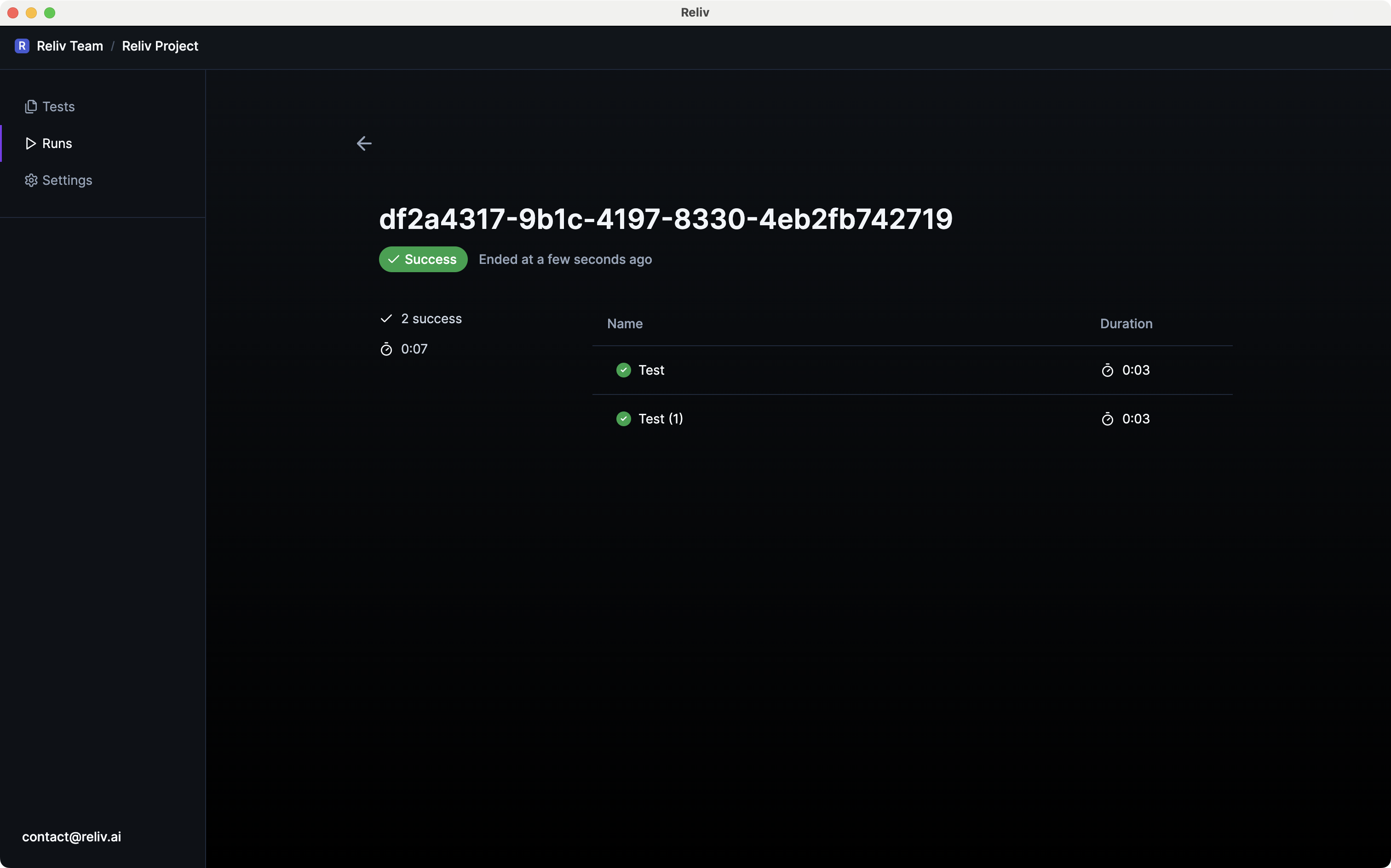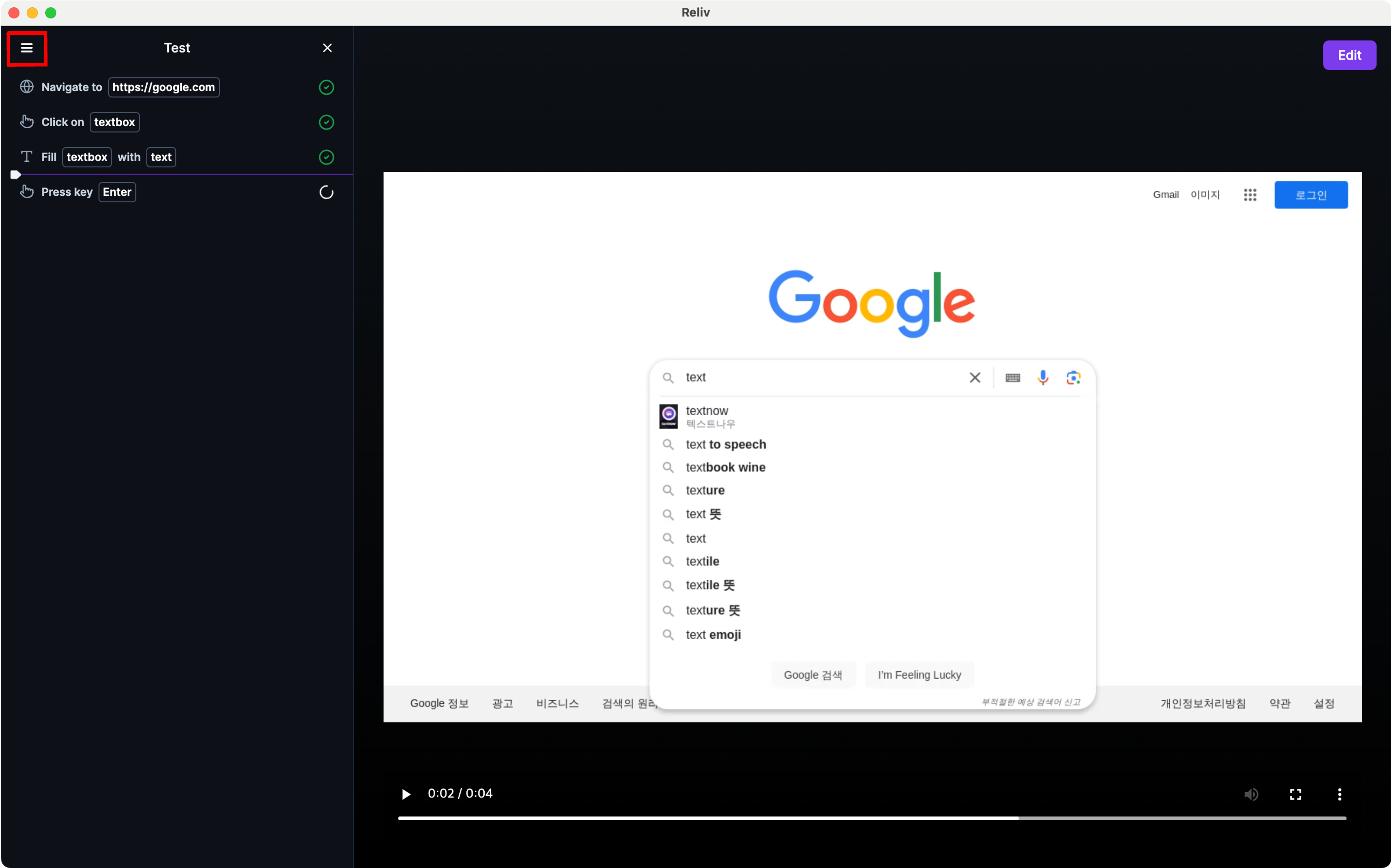1. Running a Test
From the [Project Screen], select the tests you want to run and click the [Run Test] button at the top.If run without selecting any test, all tests in the project will be executed.
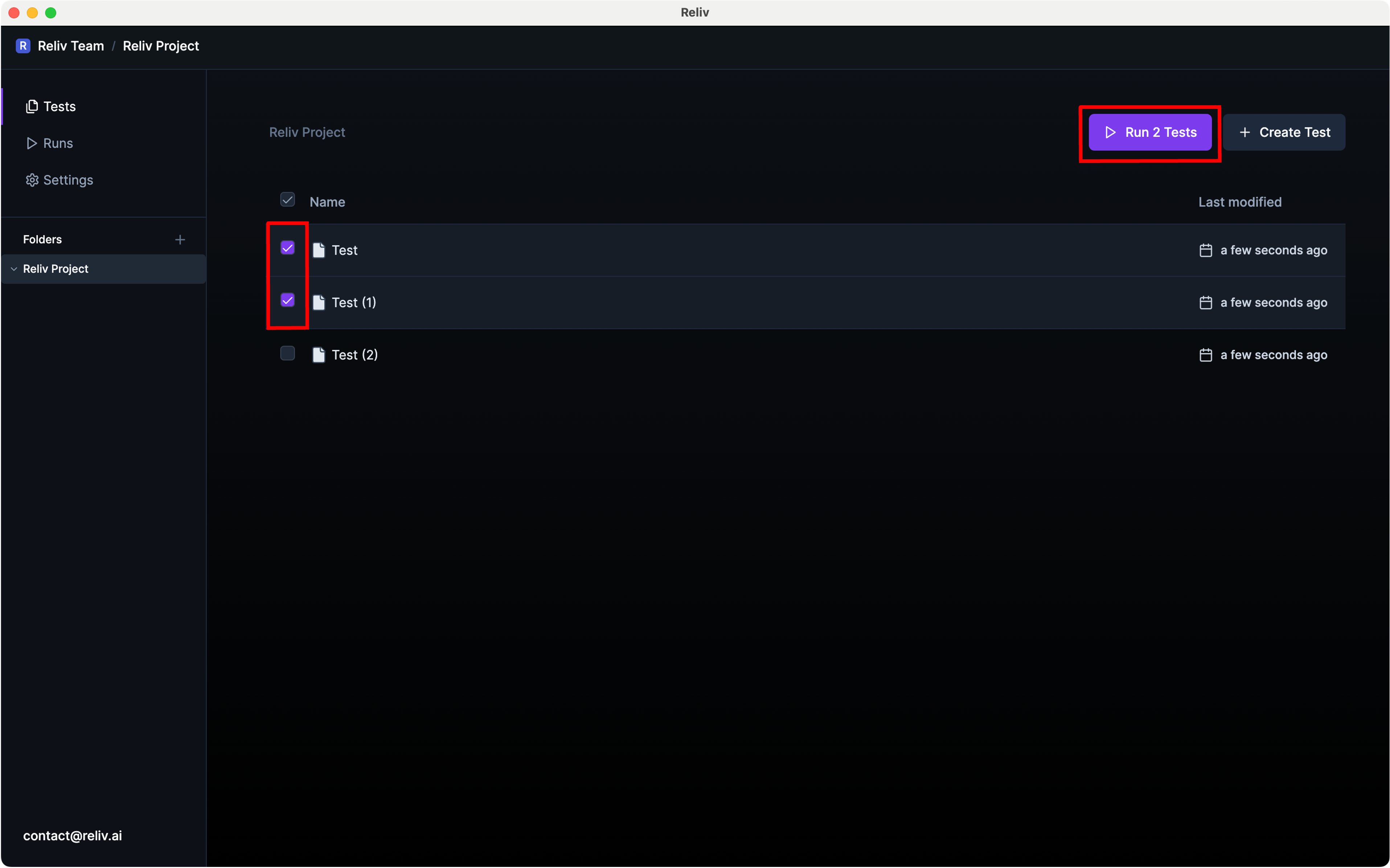
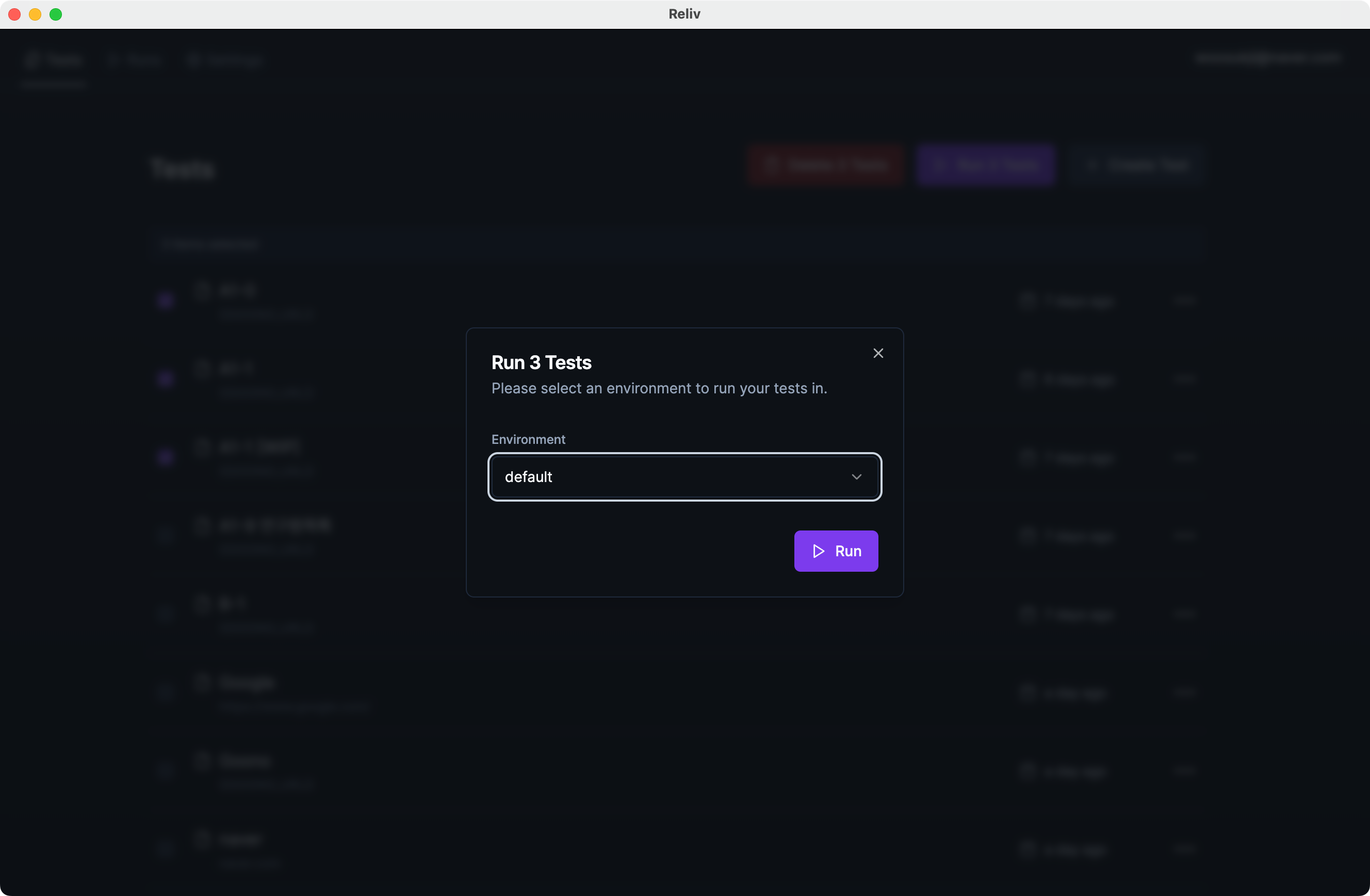
2. Checking Test Run Results
Select the [Runs] tab from the top navigation bar. Choose the desired result from the list of test run results. On the test run results page, you can see the results of each test included in that run.